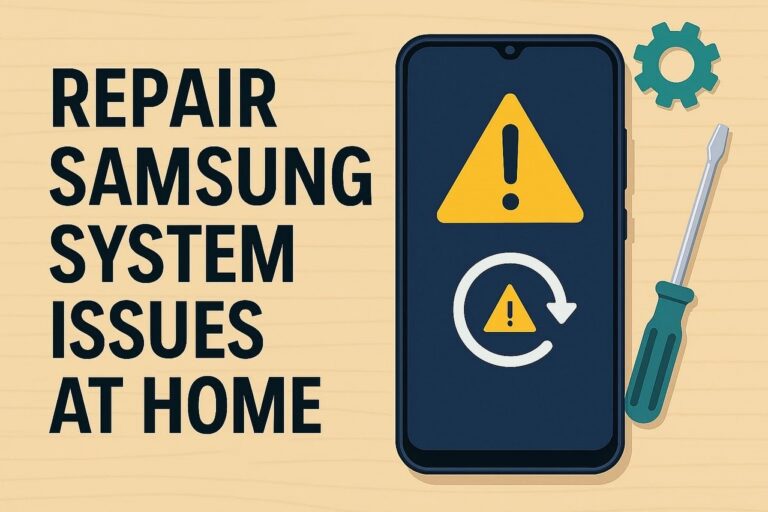
Your mobile can act up at any time without warning, causing problems you have not even thought of. Hence, seeing your Samsung phone suddenly freeze or show strange glitches can be a frustrating experience. These kinds of system errors can strike any model, and without much apparent reason, most of the time. In the past, fixing such problems usually meant rushing to a repair center or depending on a technician.
With things having changed for the better, you can confidently handle Android repair from home with the right tool. That is where this guide will help you out, as it introduces you to one such robust solution. Follow along to find out more about this tool and how it works to get the Samsung device to function properly.
Part 1. Top Software Issues You Can Fix at Home
While a problem on the phone looks serious, that does not mean it is. As a matter of fact, most Samsung update problems and other issues are easily solvable without much effort. With a little patience and the right approach, you can regain control of your device without ever needing to visit a repair shop. The following are a few such system errors you can fix at home with ease:
1. Failed Software Updates
A Samsung mobile can get stuck during a firmware update, showing endless loading or crashing after restarting. Its possible causes range from a low battery and poor network to deeper software conflicts. Instead of panicking, you can opt for generic fixes like phone rebooting or use a dedicated tool.
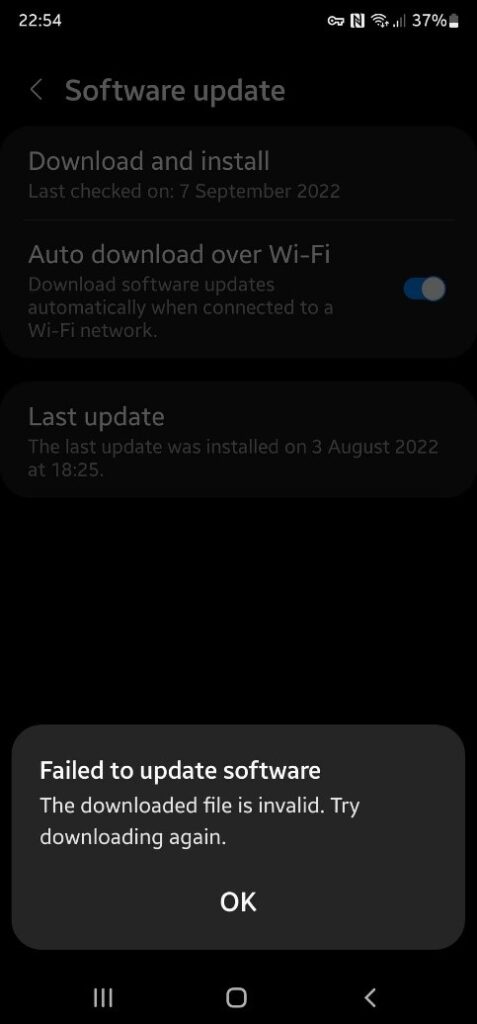
2. Constant App Crashes
When mobile applications keep closing on their own, the reason is likely a firmware glitch or conflicts in background processes. Here, the available solutions range from clearing the app cache and updating apps to reinstalling them from scratch. Additionally, a full system repair is usually not required unless crashes affect the system itself.
3. Samsung Black Screen Issues
Your mobile lighting up but only showing a black screen can feel like it’s permanently broken. However, this may stem from a system crash or a glitch in the display firmware, rather than a hardware issue. In such a scenario, a forced reboot or entering recovery mode can usually restore the screen without external assistance.

4. Boot Loop or Stuck on Samsung Logo
This scary-looking problem is caused by an interrupted major firmware upgrade or the installation of incompatible apps on the phone. In it, the mobile device keeps attempting to complete a reboot but is unable to do so. A lot of times, entering recovery mode and choosing the right repair option can fix the loop with ease.

5. Touchscreen Not Responding
Sudden increases in system loads and conflicts between apps are the main culprits when a Samsung mobile becomes unresponsive. While many opt for a factory reset, others can try alternative methods, such as wiping the cache and forcing a reboot, or entering Safe Mode, to help resolve this problem.
6. The Mobile Keeps Freezing or Lagging
Seemingly harmless, but these sorts of problems are the ones faced most commonly by users. The probable culprits range from memory overload and app clutter to background processes running nonstop. Regular cleanups or using Android repair tools can optimize the system and restore smooth performance.
Read Also: Advanced Methods for Testing Sites on Mobile Devices
Part 2. Meet Dr.Fone: Your DIY Android Repair Assistant
As stated before, most problems with Android firmware can be fixed at home on mobiles from brands like Samsung. For that, you will need a robust Android repair tool, something easy enough for beginners yet powerful enough to fix serious glitches. One such choice that is favored by many is Dr.Fone – System Repair (Android). Designed to resolve errors like a black screen on a Samsung phone, it works without a hitch.
This robust software takes the stress out of Android repair by offering a clear and guided approach. From boot loops and update errors to frozen screens and bricked devices, Dr.Fone works for all. Even if you’ve never repaired a phone before, the guided process ensures you always know what to do next. What makes it especially appealing to a broad audience is that it doesn’t damage your device during the repair process.
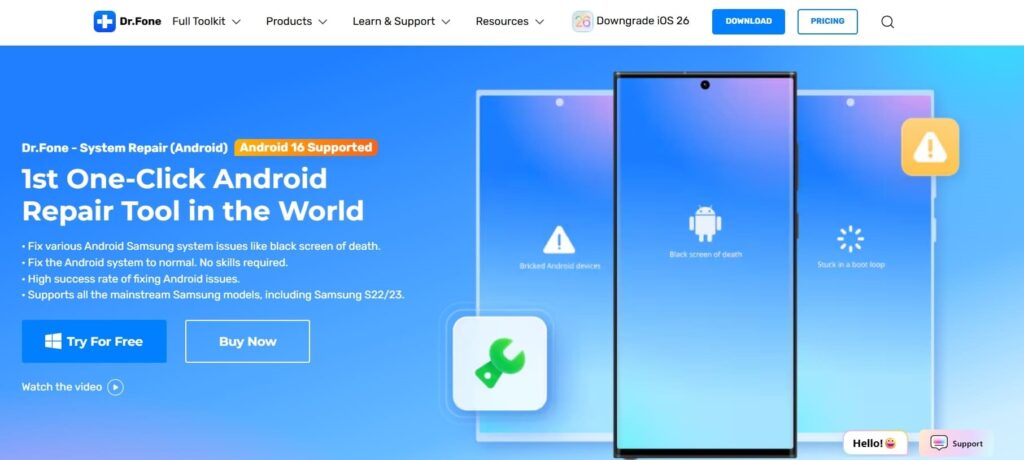
That means you are not asked to root your mobile or flash risky firmware at any point during the repair operation. Dr.Fone fully scans the phone to identify the targeted error and applies a compatible system patch based on your device model. It is sort of like giving your phone a tune-up, but without any risks of messing it up.
With support for thousands of Android models, it is widely compatible across brands. Along with that, Dr.Fone boasts a strong track record of resolving stubborn Android issues that would otherwise require a trip to the repair shop. So instead of guessing what went wrong, you can confidently resolve Samsung update problems with it.
Read Also: Custom Website Development – An Ultimate Guide for 2024
Part 3. Step-by-Step Repair Without Losing Your Files
The biggest concern any person attempting an Android system repair has been to ensure the phone’s content is not lost during the operation. The majority avoid attempting repairs simply because they fear wiping everything clean.
With Dr.Fone – System Repair (Android), the entire repair process is carefully designed to preserve your data. Adhere to the following step-by-step instructions to fix issues like a black screen on a Samsung phone without a hitch:
Step 1. Launch the Android Repair Program and Link the Phone
Get Dr.Fone running and move to the “Toolbox” tab to select the “System Repair” option. Following that, declare “Android” for the platform type and link the targeted Samsung mobile before hitting “Start” to proceed.
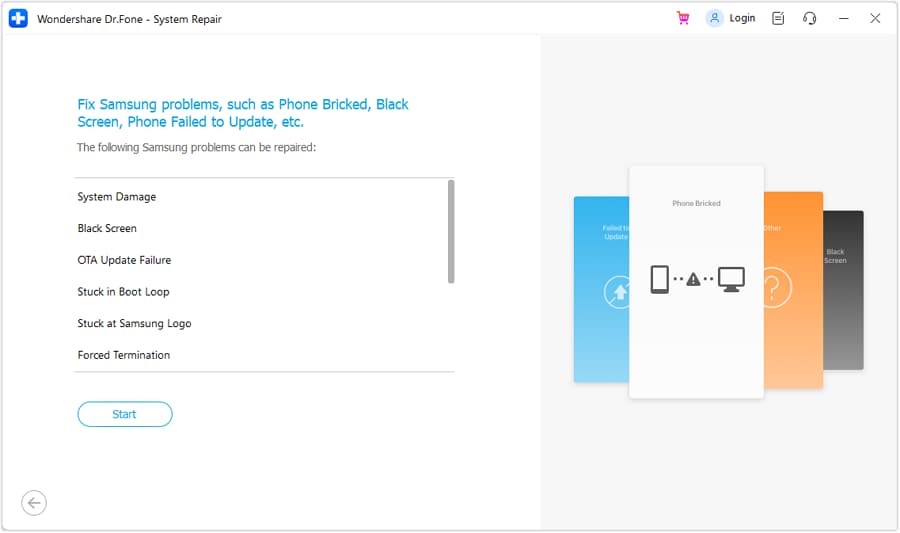
Step 2. Enter All the Information About the Targeted Mobile
Then, provide the required details about the phone “Brand,” “Name,” “Model,” “Carrier,” and “Country” to continue. Moving ahead, check the “I agree with the warning and I am ready to proceed” box before clicking “Next.”
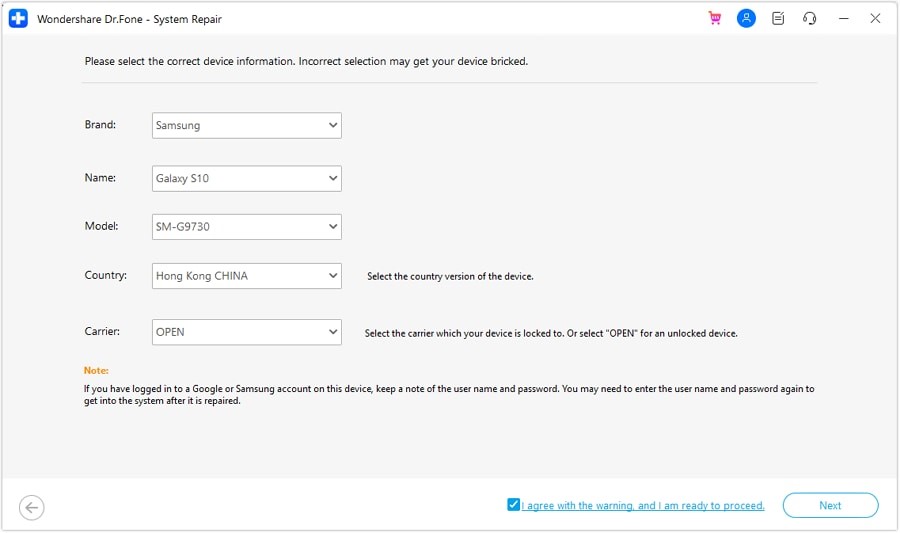
Step 3. Activate Download Mode to Get the Relevant Firmware File
At this point, adhere to the given instructions to enable Download Mode on the mobile phone. With that done, wait patiently as the program gets the required firmware package.
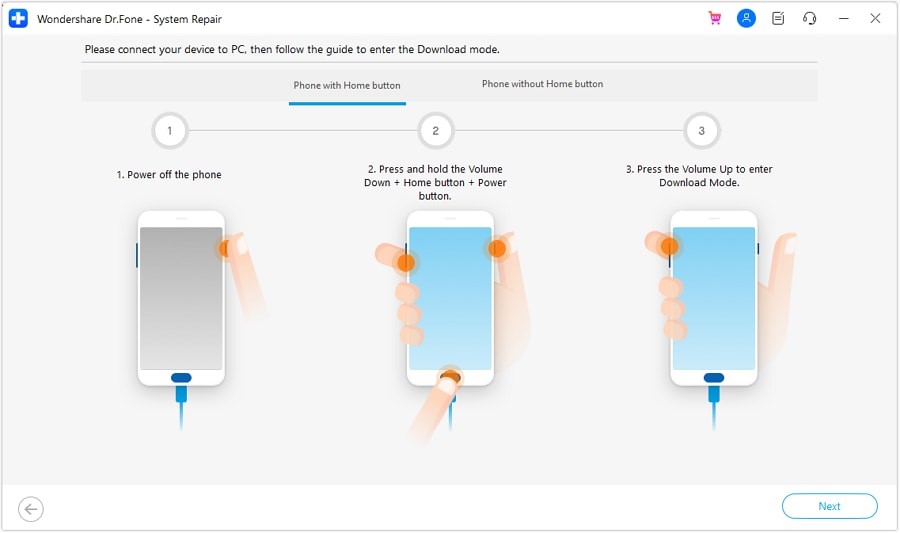
Step 4. Ensure That All Samsung Phone Details are Correct
With the firmware downloaded and verified, hit “Fix Now” and enter the required code in the warning prompt to confirm the provided mobile information. Lastly, hit “Confirm” and wait as Dr.Fone resolves all system issues.
Read Also: Best Practices for Testing Sites on Mobile Devices: Performance and Usability
Conclusion
In the end, fixing a Samsung phone doesn’t have to be difficult or risky. Many common system issues can be solved right at home with the help of robust tools like Dr.Fone – System Repair (Android). With this Android repair program, even new users can confidently fix their devices without losing data.
From update failures and black screens to freezing problems, the right software gives you full control. A simple approach, it is designed for everyone to use without having any doubts or second-guessing. Instead of stressing over the mobile phone issues, take a few easy steps to fix them all. For visual walkthroughs and related tech content, platforms like RedGif can provide additional support and engaging demonstrations.